Users Guide
03 01, 2023
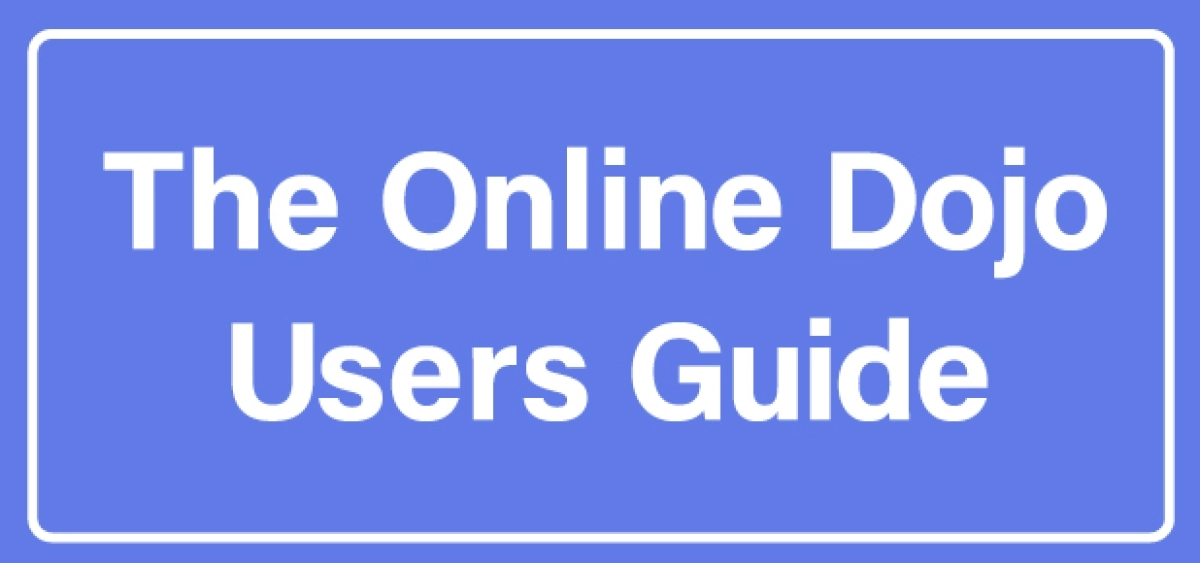

Table of Contents
1.About Membership Plan
【Available videos for each plan】
| Preview ※ | Free videos | Monthly subscription video | Rental video | |
|
Non-subscriber |
OK |
× |
× | × |
|
Free subscription plan |
OK | OK | Signing up to the Monthly subscription plan is required. | Purchasing points is required. |
|
Monthly subscription plan |
OK | OK | OK | Purchasing points is required. |
※Preview Function: This feature allows you to watch the first part of the video for free regardless of whether you are a free, monthly, or non-subscriber.
| Free Subscription Plan |
| By signing up for the free subscription plan you can watch all the videos in the free videos category free of charge. You can also rent and watch videos available to monthly subscribers by using points purchased on the site. *The points required for the rental of videos and the possible viewing period of different videos vary. |
| Monthly Subscription Plan |
|
Watch all the videos you want in the monthly subscription videos category, including the videos in the free videos category for only $9.99 /month (tax included) if you join on and after September 1 2023. |
| Rental Videos |
| Rental videos can be viewed for 7 days after paying with points purchased prior to viewing. You can watch the videos for 7 days with either a monthly plan or a free plan by purchasing points. (See next section) |
| Purchasing Points |
| Watch rental videos and pay for other services in the point program by purchasing points. Points can be purchased from the “Purchase points” page on your “My Page”. Free plan subscribers are required to register a credit card when purchasing points. |
| Changing Subscription Plan |
|
If you wish to change from the free subscription plan to the monthly subscription plan or the other way around within the same genre of Budo, first unregister the plan you are currently subscribed to in the "Membership" section on your “My Page”. After that, please select the subscription plan of your choice.
|
| Canceling Subscription (Unsubscribe) |
|
On your “My page” click on the “Membership” section. At the bottom of the “Subscription Plans” section, click the “Unsubscribe” button and complete the survey. After completing the survey, please click the "Submit and Unsubscribe" button to cancel your subscription. If you cancel your registration in the middle of the month, then your subscription will continue to be active until the last day of the month, upon which it will be canceled automatically. You can continue to use the service until the day of cancellation. (The message "You can watch until ********" will be displayed in the subscription plan section. **The cancellation date will differ depending on when you signed up for the subscription plan. Signing up to the Kendo monthly subscription on January 1st, 2023 (In this case, the monthly payment will be settled on the first of each month) Cancellation of the Kendo monthly subscription plan on May 2nd, 2023 The Kendo monthly subscription will be automatically canceled on the May 31st, 2023 (As the payment for May has already been settled on May 1st) |
2.Users Guide
| Signing up |
| How to sign up |
| Videos on The Online Dojo |
|
There are three types of videos.
|
| About Icons |
|
To make it easy to know which videos are available for viewing, we have put icons in the video thumbnails. The types of icons and the conditions for viewing are as follows. |
| Seaching Videos |
| How to search for videos. (1) Search by entering keywords in the search window at the top of the page. (2) Search by using tags. As shown in the screenshot below, tags are placed below videos. Clicking on a tag will display related videos, making it easier to find videos of interest.  |
| How to post your comment on videos |
|
Under each video there is a message box that says "Write a comment". |
| Point Program |
| Available to the Kendo monthly plan subscribers who have purchased points in advance. Kendo Online Assessment is available from this link. |
| About "My List" |
| Rental videos and articles purchased with points will be displayed in the “My List” section. In the case of rental videos purchased with points, the expiration date will also be displayed. |
3.About Subtitles
Subtiltes are available after paying by the Points in advance.
[How to purchase subtitles when they are available]
When the button shows "in preparation", the translation will be ready to purchase when it's ready.
When the button shows "Purchase", the translation can be purchased paying by the points.
[How to display subtitles on videos]
Click on the small icon in the shape of a cogwheel in the lower right corner of the video and select "display subtitles".
(Move your mouse to the area in the lower right part of the video and the icon will appear.)
[How to display subtitles on mobile device]
Using Safari is required for subtitles.
Below is how to display subtitles on Safari for a mobile device:
- Open Safari and navigate to the website or video you want to watch.
- Start playing the video.
- Tap the screen to display the video player controls.
- Tap the "CC" button, which stands for Closed Captions, located in the bottom right corner of the video player. This will turn on the subtitles if they are available.
- If the subtitles do not appear, tap the "Settings" icon (gear-shaped icon) in the bottom right corner of the video player and select "Subtitles" from the dropdown menu.
- Choose the language for the subtitles and select the desired style.
If subtitles are not available, you may need to check if they are supported by the video or website you are using.
Please note that the exact steps may vary depending on the version of Safari and the device you are using.

4.Frequently Asked Questions.
Please see this page for the FAQs.
5.Other Questions
For anyy other questions, please contact us using the contact form or the email address below.
The Online Dojo Customer Service: Info@gen-universe.com





